Whats it DA and what are available options in it?
DA is the one tool which admins used to keep control on Documentum core and Monitor.
It has similar UI as webtop. But has additional features available in it.
The login page looks same as Webtop, however after login we can see a whole lot of options in it.
Here's a screenshot of logged in page:
 |
| Documentum Administrator |
NOTE: IF YOU ARE NOT AWARE AND COMPLETELY SURE OF WHAT YOU ARE MODIFYING IN DA, PLEASE DO NOT MAKE ANY CHANGES. WRONG CONFIGURATIONS CAN IMPACT AVAILABILITY OF THE SERVICES.
Available Operations:
The options which are available in top menus are:
Out of which DQL editor can be used to run DQL queries as well as to convert DQL queries to SQL queries!!!The options which are available in left panel are:
On the left panel there are lot of options available, but usually in terms of support prospective, few are most used than others.- Basic Configuration:
These are the configurations which we can refer to see specific details like repository name, LDAP server etc. - Distributed Content Configuration
These are the content and performances related configurations. - User Management
You can manage all the users and there access from this setting. Any user can be added/deleted or enabled from here. You can also manage the groups and roles from this section
A. User :
When you click on users, you can see fields to search a user. if you are not sure of values, click on "Show all users". This will return list of all users in the repository.|
For modifying user object, right click on any username -> Properties, a popup will open, you can modify required fields and save it,
You can also add a new user by clicking File -> New -> User.
B. Group:
In this section, you will be able to see the existing groups, search groups, Add new group and delete existing groups.
C. Roles:
You can also manage roles here similar to Groups. - Security(ACLs)
You can manage ACLs from here, add new ACL and delete existing ACLs. - Job Management:
A. Job:
You can manage existing Documentum Jobs Configured in the repository. Click on any Job and open properties. You will see options to change status from active to inactive and vice versa. You can also check last run details, manually run it, change its schedule, update the arguments and can see few other information.
You will be able to create a new Job from File -> New -> Job. But it doesn't mean it will start to work right away. Usually Jobs are created in Composer and deployed from there, as Job requires few other artifacts and configuration to work.
Usually the job flow is, at the configured time, it calls the method (which we have configured from composer while creating the Job) and pass the arguments to it. The code which is configured in the method executes. The same happens if we manually run the Job by right clicking and choosing "run". - Types:
All the 'types' for the repository can be seen here. search for any of the object type and right click on it to see the properties. Mostly useful if we want to see all the attributes of the type with running query. - Indexing Management:
All the indexing related configurations can be seen here.
A. Indexing Agent and Servers:
Here you can see the indexing agent configured, responsible for indexing data for this repository. You can also see the status of the indexing agent from here. If status is "running", everything is fine. If it shows "stopped" or "not responding", then all the new files which are getting uploaded, might not come in search results and users might think that their files are not getting uploaded. Usually they end up uploading same files multiple times.
B. Indexing Queue:
Here you can see all the objects list which are pending for getting indexed along with their status. You can manually submit them again for indexing by clicking tools -> Resubmit Queue items.
Note: These are the mostly used settings which we use regularly from support point of View. Other Setting which I skipped here are either least used or to be Honest never used by me. So have not mentioned anything for avoiding wrong info.
Visit Blog Index
Visit Blog Index


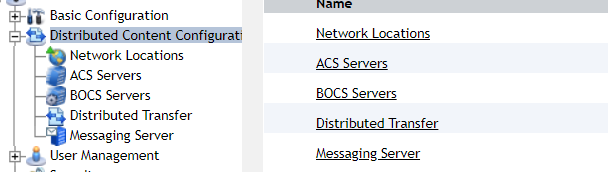




Comments
Post a Comment